With The World Tap, we connect the tags with the chip before you have them in your hand. So, all you’ll need to do after purchasing and receiving the tags are:
1. Activate your profile by tapping the tag with your phone
2. Create your profile:
3. Log in to see the successful completion of your profile
Our NFC tags for travel bags and luggage are made to recover your beloved suitcase faster if ever lost, so filling in all the required data will be of significant help to The World Tap app as well as the finder of your luggage.
WATCH OUR VIDEO BELOW
TO FIND OUT HOW TO REGISTER YOUR WORLD TAP ID
By posting your name, phone number, and address, the finder can save the day and bring your luggage home fast.
1. They will simply tap the tag with their NFC-enabled smartphone, and the code will be scanned
2. With all the information at the finders’ fingertips, the reunion with your luggage will happen in no time.
Don’t worry about moving or changing the info, either. You can edit your profile as many times as you’d like.
With our luggage ID tags, your information stays private as long as you wish. You can lock your profile, keep the information to yourself, and only unlock it when necessary. That way, your luggage will be safely returned home without any privacy risks.
“I can’t find my luggage” – if this is a sentence you’ve found yourself uttering even once, you know the dreaded feeling.
“How can I find my lost luggage?” – would always be the second thing that comes to mind. With the World Tap, both tne first and second problems are easily solved, as your luggage will literally find you.
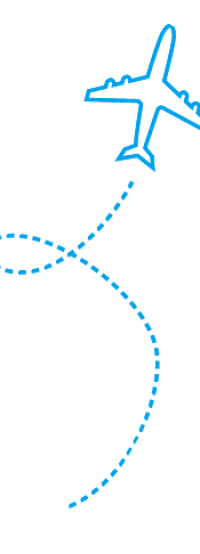
In order for data transfer to work, the NFC feature must be turned on. That can be done the following way:
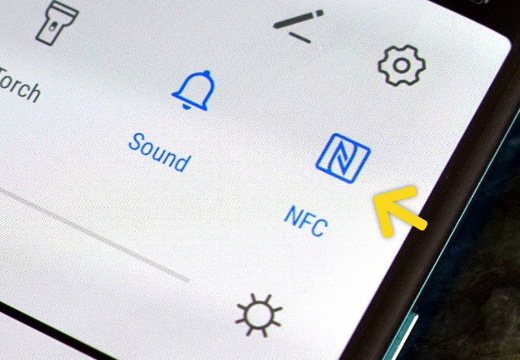
If you do not have this option in the quick menu, follow the steps below:
The NFC option is automatically turned on for iPhone 11 and newer versions. For older versions, follow the instructions below:
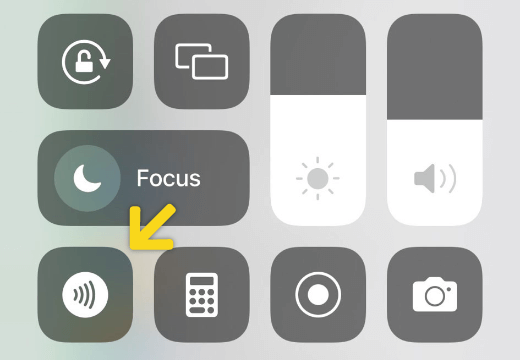
If you do not have this option in the quick menu, follow the steps below: