With the World Tap, the chip and the tags are connected before they arrive to you. This means that the setup process will be fairly straightforward on your end. You will only need to:
1. Activate your personal profile with a simple tap on the tag with your phone
2. Fill in the necessary info on your profile after the screen loads:
Our NFC tags for travel bags and luggage enable the fastest recovery of your lost things, so the more information you give the more the World Tap app will be able to help the finder who stumbles upon your suitcase. And you don’t have your phone’s NFC features enabled yet, this short guide will help you set up your Smart luggage ID tag in no time.
In order for data transfer to work, the NFC feature must be turned on. That can be done the following way:
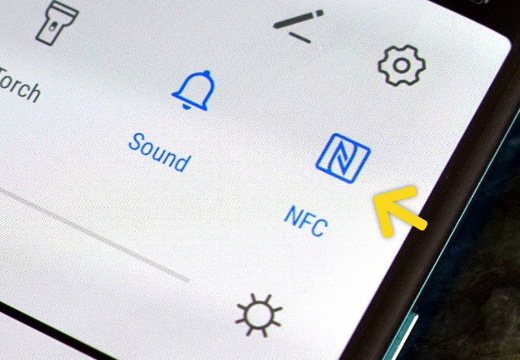
If you do not have this option in the quick menu, follow the steps below:
The NFC option is automatically turned on for iPhone 11 and newer versions. For older versions, follow the instructions below:
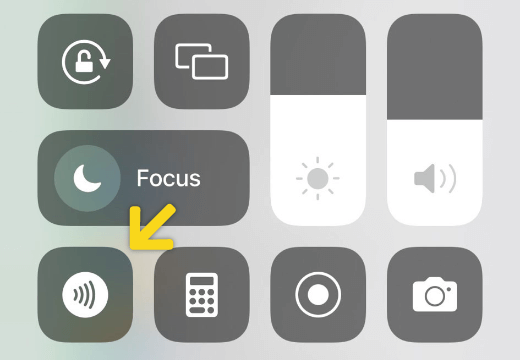
If you do not have this option in the quick menu, follow the steps below: